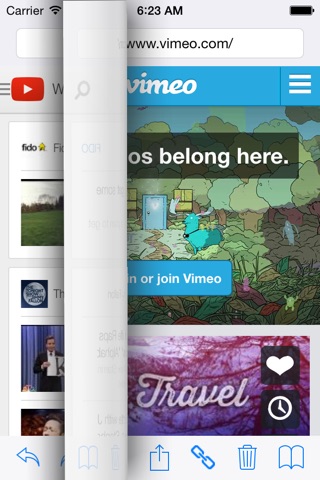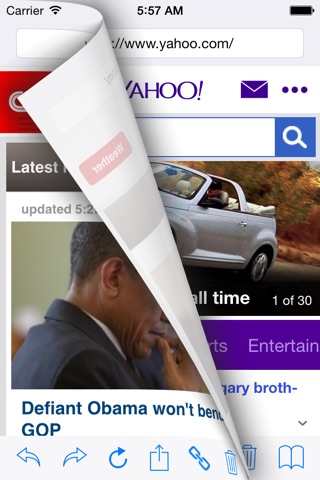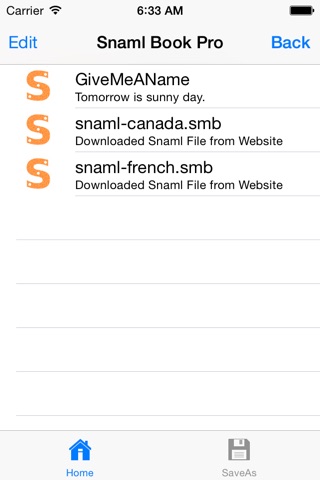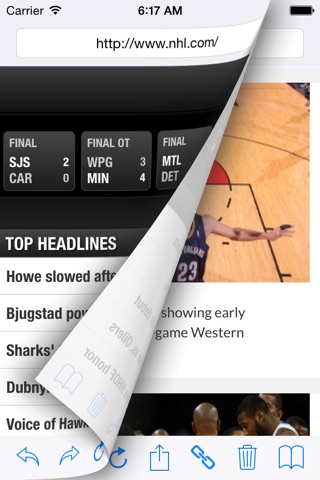
Promotion: Free Snaml Book from Jan 14, 2017 to Feb 27, 2017.
Snaml Book is an Organizer, Navigator, and Browser of Cloud Apps. You can create, navigate and view Snaml Book like a real book with swipe curl effects. As a universal app designed by swift language, Snaml Book works both iPhone and iPad in any size and orientation.
Each cloud app has a url entry point, Snaml Book allows you to manage a large amount of apps for easily view and access from iPhone and iPad. These Snaml Books can be shared online and you can simply tap a link icon to load a Snaml Book for further previewing.
In advance, you can organize cloud apps with url entry points as a library of books in which each book is categorized in chapters and pages. You can also navigate and browse a Snaml Book by edge swiping a page from left or right in curl. Moreover, you can pull-down-to turn previous chapter on or click central bottom button to turn next chapter on in cross-carousel data structure.
1. INTRODUCTION
Snaml Book organizes cloud apps in the architecture of Library, Book, Chapter, and Page. Each Page is a URL which can be a cloud app entry point with HTML5 contents while a Chapter is a ring of Pages. A set of Snaml Book files are stored in a Library of Core Data database in iCloud.
2. KEY FEATURES
* Organize Cloud Apps in a Dynamic Book
* Cross Carousel for 4-way Navigation by Edge Turning Pages in Curl
* iCloud in iOS 9 UI for Snaml File Sharing and Version Upgrade
* Easily Add, Delete, Exchange Chapters and Pages
* Use AirPlay to Display Video on Apple TV
* Core Data Library for Snaml Book View, Save, and Share
* One Tap Load Snaml Book Files on Web
* Pull-down-to-refresh for Previous Chapter Turning
* A Universal App for any iOS 9+ Devices
3. HOW TO USE
3.1 TURN PAGE
Similar to turn a physical book, from right edge of an iPhone, you may swipe from right to left to turn next page on. You may turn and pause a page for a while then watch what the next page is and decide to go ahead or rollback.
3.2 TOOLBAR & URL BOX
The toolbar on the bottom includes backward, forward, refresh buttons on the left side; pull-up-to next chapter on the centre; exchange, delete, and library buttons on the right side.
The URL input box is on the top. After taping a new url and pressing return key, an action sheet will be displayed. You may add new url into Chapter or Page in previous or next position, there are four directions for selection. You may also preview or cancel this input.
3.3 CROSS CAROUSEL
You can add current web site into Snaml Book in any one of four directions. For example, you can turn to next/previous page by edge swiping left/right, turn to previous chapter by pull-down-to refresh, turn to next chapter by tapping pull-up button.
3.4 ORGANIZER
Except adding a new url to Snaml Book, you can exchange the position between current item and neighbour pages as well as current chapter and neighbour chapters by tapping EXCHANGE button and selecting an action.
Simply tap TRASH button you can remove current page.
The rightmost button is for Snaml Book management in iCloud enabled Core Data. A table list shows all .sml files available in the database. All items are available for all devices in iCloud. New item can be inserted by tapping a URL in a web page online. Tapping EDIT button, you may delete an item.
The Save As tab item allows you to save current Snaml Book into a library.
3.5 BROWSER AND NAVIGATOR
You can vertical scroll internal content, horizontal edge swipe turn page in curl. and pull down for navigation.
4. USE CASE
An enterprise may present its cloud apps as a catalog Snaml Book with categories (Chapters) and items (Pages). Each app has a unique URL entry point. In companys main page users can load various Snaml Books by one tap. Snaml Book makes app and content preview and search quickly in well organized structure.